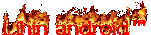iCloud, the newest cloud storage service introduced by the Apple has a pretty simple yet beautiful logo. The icon is made from metallic material and has an extruded cloud icon on top of it. You may not know it, but creating this type of icon is actually very easy, and below is the iCloud icon that we will teach you how to draw in this post, using Photoshop!

Looks a bit complicated, but in fact all we need is some Layer Styles, basic vector shapes, and a bit of manual drawing. Let’s get into it!
Step 1
Start by creating a new file with size 512 x 512 px. Activate Rounded Rectangle Tool. On option bar, set its radius to 75 px. Click and drag to draw a rounded rectangle. Set its color to #5d5d5d.

Double click on the layer to open Layer Style dialog box. Add Gradient Overlay with default gradient, black to white, and reduce its Opacity to 76%.

Step 2
Press Ctrl + J to duplicate the layer shape. Click Edit > Free Transform or press Ctrl + T to perform transformation. From the option bar set its size to 98%.

In Layers panel, delete Layer Style by dragging fx icon onto the trash icon, which is at the bottom right of the Layers panel. Next, double click the layers’ thumbnail to bring up Layer Style dialog box. Add Inner Shadow and Gradient Overlay.

In the Gradient Overlay’s setting, set gradient’s Style to Angle. Click the gradient’s preview box to open gradient editor and use color combination of #8e8e8e, #a5a4a4, and #d8d8d8. Feel free to play around with each marker position, just make sure to set same color in the first and the last marker.

This is the result after adding Layer Styles.

Step 3
Create new layer. Fill it with Radial Gradient from white to black.

Hold Alt and drag vector mask from previous layer to current layer. The gradient is now fit inside the icon.

Open the Layer Style and change its blend mode to Screen.

Step 4
Draw a rounded rectangle inside the icon. Set its radius to 75px with color #2a2a2a.

Add 2 more circle shape (Choose Ellipse tool, then hold Shift and drag it). From the option bar, set path mode to Add to shape area.

Double click cloud’s layer and then add Inner Shadow, Bevel and Emboss, and Stroke.






Step 5
Duplicate the cloud’s layer by pressing Ctrl + J. Remove its Layer Style by dragging fx icon from its layer thumbnail onto trash icon. Resize it (Ctrl + T) to 89%.

Change shape’s color to #5d5d5d. Reorder each shape’s position until the small cloud size is proportional to the bigger cloud.

Double click cloud’s layer and add following Layer Styles.




For Gradient Overlay, make sure to use exact setting from Gradient Overlay in Step 2.

Here is what we have after adding Layer Styles to the small cloud.

Step 6: Add Metal Texture
Current design is very flat and too clean. Let’s add a subtle metal texture onto the surface. Create new layer. Click Edit > Fill and select Use: Black to fill the new layer with black.


Click Filter > Noise > Add Noise.

Click Filter > Blur > Radial Blur. Select Blur Method: Spin and Quality: Best.

This filter will spin the noise and creates a circular wave.

Step 7
Click Image > Adjustments > Level or press Ctrl + L. In the dialog box, drag black slider in the Output Levels to the center to lighten the circular wave.

Hold Alt and drag vector mask from the icon’s base layer to the current layer. The circular wave is now inside the icon.

Activate Path Selection tool and select cloud path that we created in Step 4. Press Ctrl + C to save it to clipboard. Press Ctrl + V to paste it onto the circular wave’s vector mask. Set its path mode to Subtract.

Finally, copy and paste smaller cloud path that we have created in Step 5. Set its path mode to Add to Shape.

Here’s the result. The circular wave is inside the icon’s surface.

Change the layer’s Blend Mode to Screen.

Step 8: Shadow
Create new layer and place behind all layers. Create an elliptical selection (using ellipse tool) under the icon. Fill selection with black.

Soften shadow using filter, Gaussian Blur. Click Filter > Blur > Gaussian Blur.

Duplicate shadow by pressing Ctrl + J. Add another Gaussian Blur, for this time use bigger Radius to get softer shadow. If the shadow is still too harsh, you can turn down its layer’s Opacity.

Final Result
This is the result of our tutorial. As you can see, the process of creating this icon is very easy. We just need to use some basic vector shapes and Layer Styles. I hope you enjoy this tutorial. If you have any question, feel free to ask!

Download PSD
Can’t achieve certain step? Here is the result’s PSD file for you to test and play with.







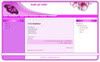 Template tiga kolom buat
Template tiga kolom buat